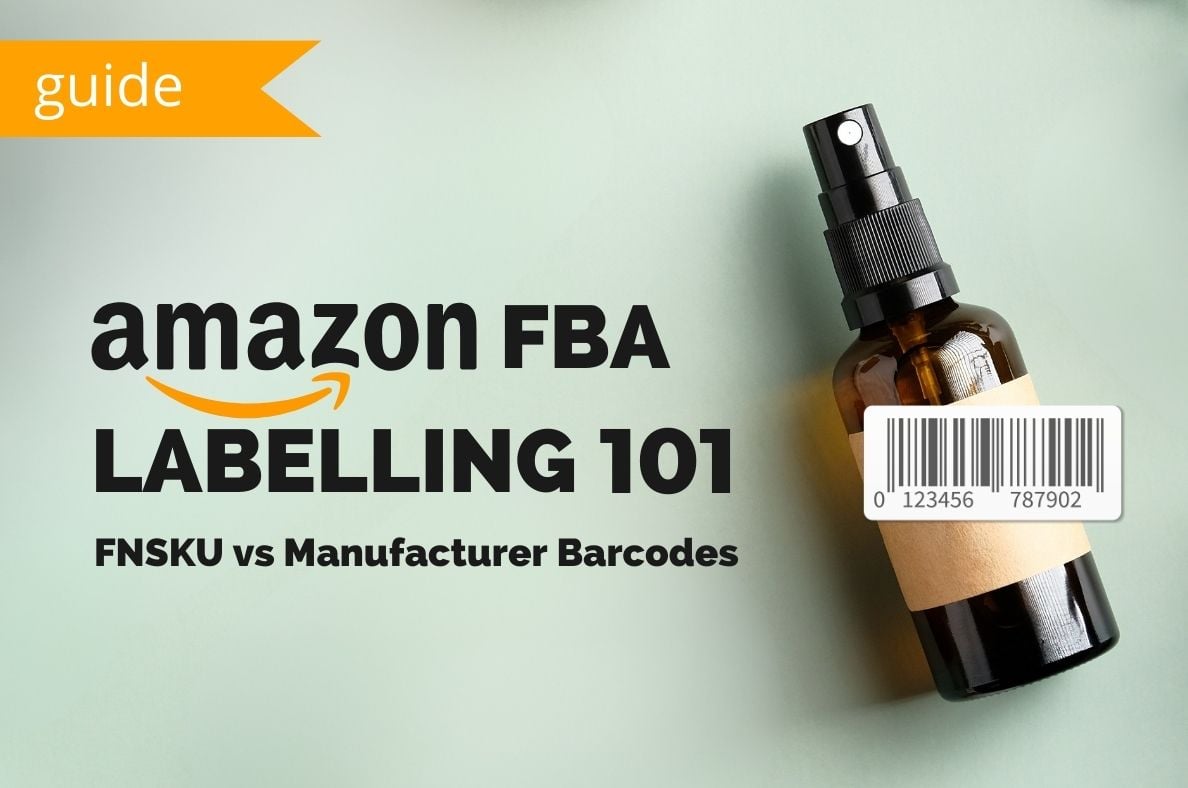Amazon Barcode 101: UPC Codes, FNSKU Labels & Barcode Stickers Explained
Properly labeling the products you send into Amazon’s warehouses is crucial. Mistakes or misunderstandings can lead to costly delays, added fees, and even inventory headaches.
In this post, we’ll break down the differences between Amazon FNSKU labels, manufacturer barcodes, and Transparency codes. plus which option is right for your business.
If you want to avoid labeling mistakes and ensure your inventory flows smoothly into Amazon’s massive FBA network, keep reading.
What is product labelling on Amazon?
Product labelling on Amazon ensures each item you send to Amazon’s fulfilment centers can be identified, tracked and processed as quickly as possible.
In practical terms, labeling means adding a scannable barcode to every unit you send to Amazon FBA (Fulfillment by Amazon) warehouse. This barcode serves as the product’s “ID card,” enabling Amazon to identify exactly what the product is, who it belongs to, and how it should be handled.
It might seem like a small detail, but the label for Amazon can make or break your success as an Amazon seller. Pay special attention to the details, use the right tools and triple check your work.

There are two main types of barcodes you’ll encounter as a seller:
- Manufacturer barcodes (like UPC or EAN codes that come pre-printed on your product packaging)
- Amazon’s own barcodes (called FNSKUs), which are unique to your products as sold by you.
- In some cases, brands might also use Amazon’s Transparency codes for added protection against counterfeiting
Labeling might sound straightforward, but getting it right is essential. If your products aren’t labeled properly, they could be delayed, lost, or even refused at the fulfillment center, costing you time and money.
In the following sections, we’ll break down the different labeling options, help you figure out which is best for you, and show you how to avoid the most common labeling mistakes.
Amazon Barcode Types
Manufacturer barcode (UPC/EAN)
A manufacturer barcode is the barcode printed on your product packaging by the manufacturer. Depending on your region in the world and the type of product you sell, this number could be different:
- UPC (Universal Product Code) for North America
- EAN (European Article number) in Europe and some other regions
- ISBN (International Standard Book Number) for books
To get an official code like this, products need to be registered through GS1 – the global organization that manages barcode standards. GS1 issues GTINs (Global Trade Item Number) to each item. You can think of this like an identification key. Each one is globally unique and linked to each specific product.
GTIN is an umbrella term for globally recognized barcodes, including UPC (12-digit), EAN (13-digit) and ISBN (for books). Together a GTIN and a UPC are the two elements that make up the barcode. A barcode, a GTIN, and UPC are commonly used to describe essentially the same item; It is the standard and complete barcode you see in stores.
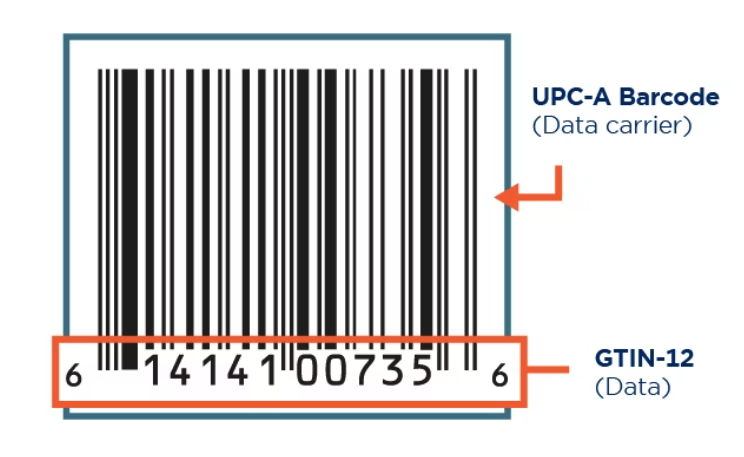
How it works on Amazon
When a product arrives at an Amazon fulfilment center, the staff will simply scan the barcode that’s already on the product packaging. As long as the barcode is valid and GS1-registered, you don’t have to add any stickers or labels. Quick and convenient.
Pros:
- Less prep work. No need to print extra labels or Amazon-specific stickers
- Faster processing. Products can go straight from the factory/manufacturer to the fulfillment center
- Clean packaging. No extra labels that cover your branding of important product details.
Cons:
- Co-mingled inventory. When you use manufacturer barcodes, Amazon may mix your inventory with identical products from other sellers. This is called “comingling”. This is more of a problem for resellers and shouldn’t effect brands with control of their supply chain.
Amazon barcode (FNSKU)
An FNSKU (Fulfillment Network Stock Keeping Unit)) is an amazon barcode unique to Amazon. Think of it as Amazon’s own product identifier. This amazon barcode helps Amazon track your inventory within its warehouses and ensures that the correct seller gets credit for each sale. You’ll need to print an amazon barcode sticker with the FNSKU and apply it to each unit you send to Amazon.
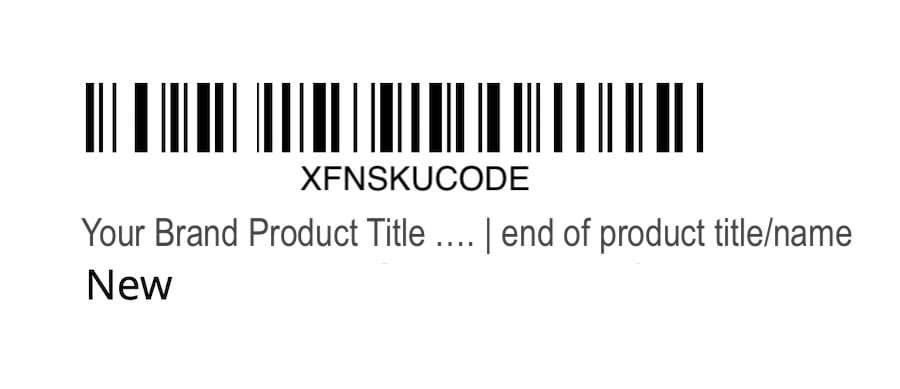
How it works on Amazon
When a product arrives at an Amazon fulfilment center, the staff will scan the FNSKU barcode that you as a seller have stickered the product with. The option to pay Amazon to affix these labels ends January 1st, 2026.
Pros:
- More control over quality. Each product scanned is attached only to your product. This applies if there are other sellers (or even hijackers) selling your product.
Cons:
- More prep work. You’ll need to print Amazon barcode stickers and label each individual product (or pay Amazon to do so)
- Incorrect labeling can cause big problems. Just one slip-up could compromise your inventory and cause fulfillment nightmares.
What information needs to be on the FNSKU label?
Amazon will automatically create FNSKU labels for you to print out. Your label will have a few key pieces of information:
- Barcode
- ASIN or SKU
- Product name
- Item condition (new or used)
Transparency Codes (brief overview)
Transparency Codes are special barcodes used to combat counterfeiting. These codes are applied by brand owners and allow Amazon and customers to verify the authenticity of a product. If you’re a brand owner concerned about counterfeits, Transparency Codes can add an extra layer of protection.
Choosing the right barcode: which one is best for you?
Okay, so you know the barcode options. Now, how do you pick the right one? It really comes down to your specific situation and what you’re selling. The goal is to make sure Amazon can easily identify and track your products.
If you are getting your UPC barcodes from GS1 US (and you’re the only one selling these items on Amazon) you might want to use them. But, if you’re private labeling or selling a product unique to you, the FNSKU is almost always the better choice. It gives you more control and helps avoid potential headaches down the road. Plus, it ensures that you get credit for every sale.
If you’re reselling products that already have a manufacturer barcode (UPC/EAN), and you’re the only seller of that specific item in that condition, you might be able to use that. But there are catches. Amazon can sometimes co-mingle your inventory with other sellers if you use the manufacturer barcode. This means if someone else is selling a counterfeit or damaged version of the same product, it could reflect badly on you. Not ideal, right?
If you want more control and traceability, the Amazon barcode (FNSKU) is generally the way to go. Here’s a quick breakdown to help you decide:
|
Feature |
Manufacturer Barcode (EAN/UPC) |
Amazon Barcode (FNSKU) |
|---|---|---|
|
Co-mingling |
Possible |
Not possible |
|
Labeling |
Sometimes not required |
Required |
|
Traceability |
Lower |
Higher |
|
Best for |
Simple reselling |
Most situations |
How to set your FBA barcode preferences in Seller Central
Now that you’ve decided on which types of labels you prefer to use, you can set up your preferences in Seller Central.
You can flip back to Manufacturer barcodes later, but again it will apply only to SKUs you create after the flip.
- From Seller Central, click the cog icon and select Fulfillment by Amazon.
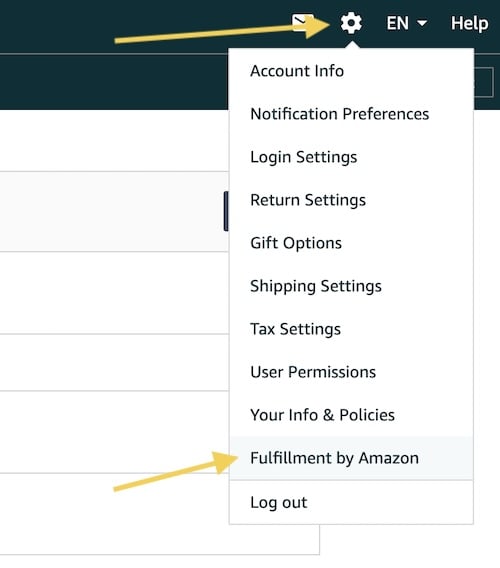
2. Scroll down to FBA product barcode preference, click Edit.
- Choose Amazon barcode ▸ Update. Amazon will now assume every new FBA offer needs your FNSKU.

⚠️ Important. The switch is not retroactive; it affects only SKUs you create after you save the preference.
Understanding labels in your send to Amazon workflow
The Send to Amazon workflow can be intimidating when you first start sending shipments, but Amazon makes the steps pretty obvious. Once you’ve selected the products you want to ship in, you’ll see the list of SKUS ready to send.
Pay special attention to the Information/action column. It will tell you how your ASINs have been created and whether you’ll need to add extra labels.

|
What the workflow shows |
What it means |
What you, the seller, must actually do |
|---|---|---|
|
Unit prep: By seller – Manufacturer barcode |
The ASIN is eligible for “manufacturer-barcode” tracking. Amazon will identify units by the UPC/EAN that is already printed on the retail packaging and will commingle your inventory with any identical, sellable units supplied by other sellers. |
Make sure every unit’s retail barcode (UPC/EAN) is clean, uncovered and scannable. Do whatever physical prep (poly-bag, bubble-wrap, etc.) the listing requires. No extra label is needed. |
|
Unit prep: By seller |
The ASIN is not eligible (or you have opted out) of manufacturer-barcode tracking, so Amazon requires an Amazon barcode (FNSKU). The FNSKU ties every unit in the building to your seller account only; no commingling. |
Download/print the FNSKU labels generated in the Send-to-Amazon step (or enroll in Amazon’s “Label Service” and pay them to do it). Affix one FNSKU so it completely covers any existing retail barcode. Complete any other prep the listing calls for. |
How to print and attach FNSKU labels from the Send to Amazon workflow
After selecting 🖨️ Print all SKU labels at the bottom of the Ship to Amazon workflow, Amazon will auto download a PDF file of all the FNSKU labels you need to stick on your products. You can choose the format – usually it’s 30 labels per US letter page.

Be very careful with this if you have many products you’re labelling.
Perhaps you’re printing hundreds of labels for multiple products. It can be hard to distinguish between which product is which as Amazon prints all of the labels all together. In this case, it could be a good idea to print each SKU label on separate pages. If you’re not careful or someone is doing this in a rush, you might end up with multiple products labelled incorrectly.
Make sure to cover any existing labels. Amazon will only scan 1 label, so if 2 are showing, this could cause problems.
It’s always a good idea to speak with your warehouse manager and train them on how to do this.
Troubleshooting & common issues with Amazon product labeling
Even experienced Amazon sellers can run into labeling issues. Here are some of the most common mistakes and what to do if you mess up.
1. Using the wrong barcode type
If you label your products with a manufacturer barcode but selected FNSKU in your shipment settings (or vice versa), Amazon may reject your shipment or delay check-in. Amazon will mark this as a defect in your shipment, which will be highlighted in red on the Shipping Queue page.
To see the issue, you can select the “Problems” tab. Mistakes like these contribute to your overall account health performance, more specifically in Inbound Performance health, under “Incorrect label – product related” defect group.
Double-check your barcode preference in Seller Central before sending inventory.
2. Labels not scannable
Barcodes that are blurry, wrinkled, too small, or placed on curved or uneven surfaces may not scan. Always print labels at the correct size, use a quality printer, and place them on a flat, easily accessible part of the packaging.
3. Old or duplicate barcodes
Leaving extra barcodes visible (from previous batches or other sellers) can confuse Amazon’s scanners. Cover or remove any old or extras so only ONE correct barcode is visible.
4. Mislabeling variations
If you sell variations (like sizes, colors, or packs), make sure each variation has its own unique barcode. Accidentally applying the wrong label can lead to incorrect shipments. This can cause major issues, where customers end up receiving the wrong variation. If this ever happens, you may have to create a full removal order of the inventory causing the problem.
5. Commingling issues
If you’re using manufacturer barcodes, Amazon might mix your inventory with other sellers. If a customer receives a product from another seller (and it’s counterfeit or damaged), you could get negative feedback or account warnings. Consider using FNSKU labels for greater control if this is a concern.
How to avoid labeling problems in the future:
- Double-check your barcode type and labeling instructions before every shipment
- Use Amazon’s Label Service or a reputable prep center if you want to avoid manual labeling
- Keep a checklist or SOP for your labeling process to prevent mix-ups
Key Takeaways
- Every item you send to Amazon needs a scannable barcode; it’s how Amazon tracks your inventory and makes sure you get paid.
- You have 2 main barcode options: you can use the manufacturer’s barcode (like a UPC) or Amazon’s own FNSKU barcode.
- Choosing the right barcode depends on how you want your inventory handled; sometimes, using the manufacturer’s barcode is simpler, but an FNSKU gives you more control.
- Amazon has specific rules for how labels look and where they go on your products; following these rules helps avoid delays.
- You can print your own Amazon labels, have Amazon do it for a fee, or even order custom-printed labels from a third party.
Frequently Asked Questions About Amazon Barcodes & Labeling
Why do I need to label my products for Amazon?
Amazon needs barcode labels to keep track of every item you send to their warehouses. These labels help them know what your product is and that it belongs to you, so you get credit when it sells. If you don’t use the right labels, your items might get delayed or even sent back.
What kind of barcodes does Amazon use?
Amazon uses a few types of barcodes. There are manufacturer barcodes like UPC or EAN, which are already on many products and their packaging. Then there’s the Amazon barcode, called an FNSKU, which is unique to your items in Amazon’s system. Some items also need special Transparency codes to prove they’re real and not fake.
What size should my Amazon FBA barcode labels be?
If you’re printing your own labels, they need to be between 1 inch by 2 inches and 2 inches by 3 inches. Make sure the labels are white, matte, and easy to peel off. Amazon gives you some format options when you print your labels.
Can Amazon label my products for me?
Yes, Amazon can print and attach FNSKU labels for you under the FBA Prep Service. Starting January 1, 2026, this service will be discontinued in the US.

Can I print my own Amazon FBA labels?
Yes, you can print your own labels! You can do this through your Amazon Seller Central account. Just make sure you use label sheets or thermal labels that work with your printer and Amazon’s rules.
Where should I put the barcode label on my product?
When you put a label on your product, make sure it’s flat and covers any old barcodes. Don’t wrap it around corners or edges. If your item is in a plastic bag or other packaging, put the Amazon label on the outside so it’s easy to see and scan.
Does every product I send to Amazon FBA need a label?
Yes, every single item you send to Amazon’s fulfillment centers needs its own scannable barcode label. This helps Amazon track each product individually.
What are my options for getting barcode labels?
You have a few choices. You can print them yourself using Amazon Seller Central, use the product’s original manufacturer barcode if it qualifies, have Amazon label your products for a fee, or order custom-printed barcode labels from a company like Avery.
Are there other labels I should know about besides barcodes?
Besides barcodes, you might need other labels. For example, plastic bags with big openings need a suffocation warning label. If you sell items as a set, they need a ‘Sold as Set’ label. Products with expiration dates need those dates clearly marked. Also, make sure to add any necessary warning labels for safety.